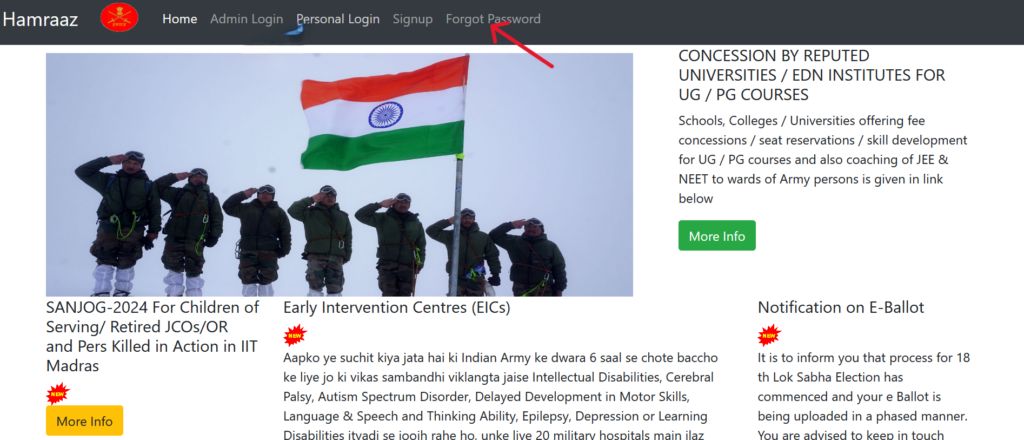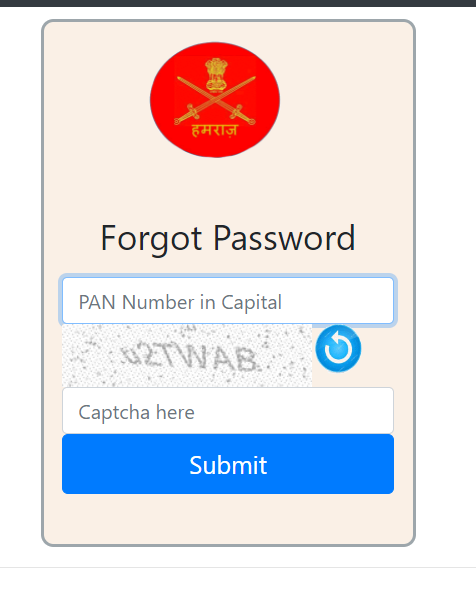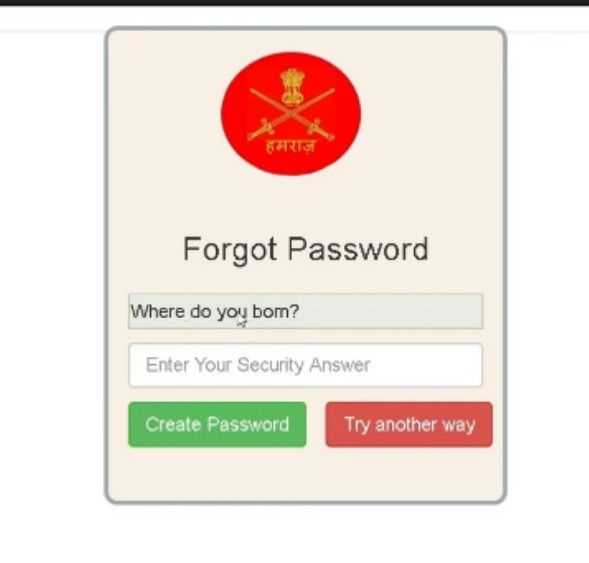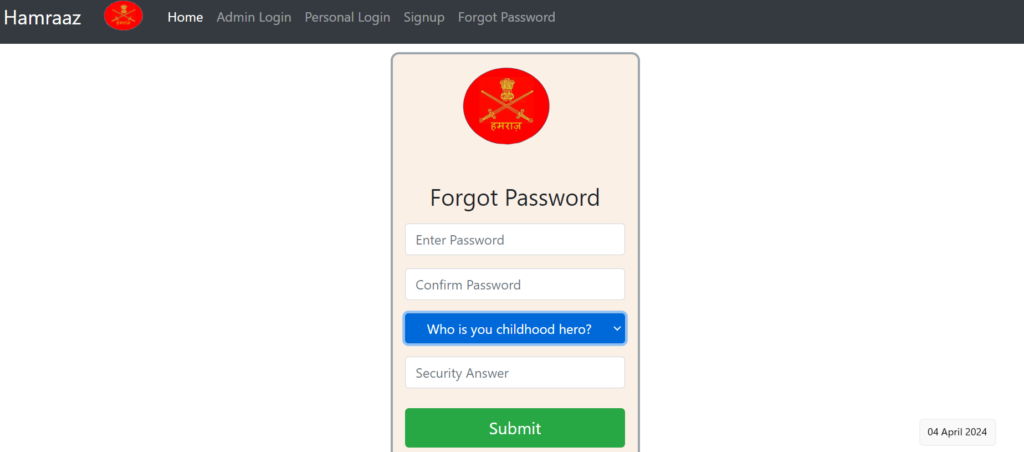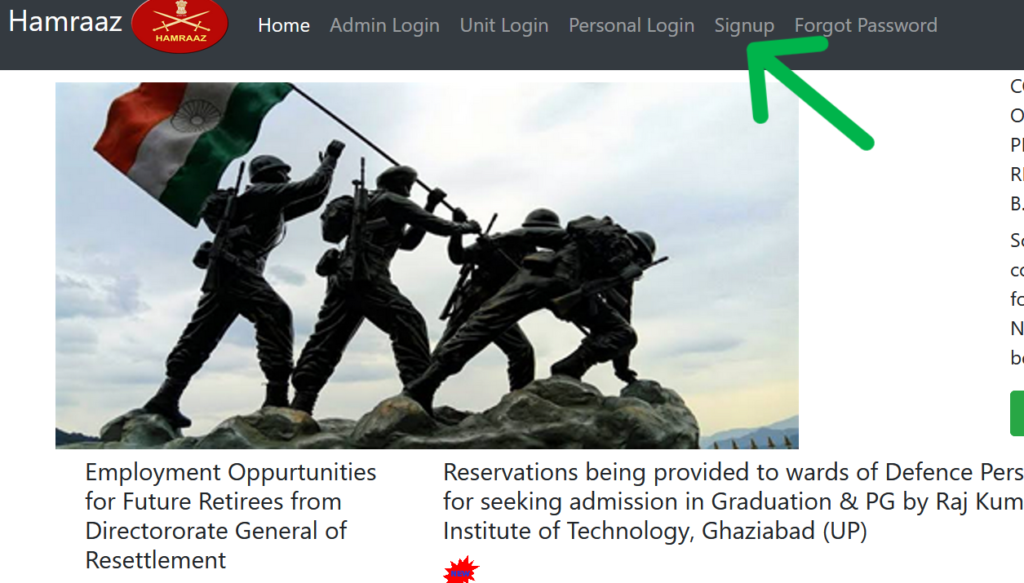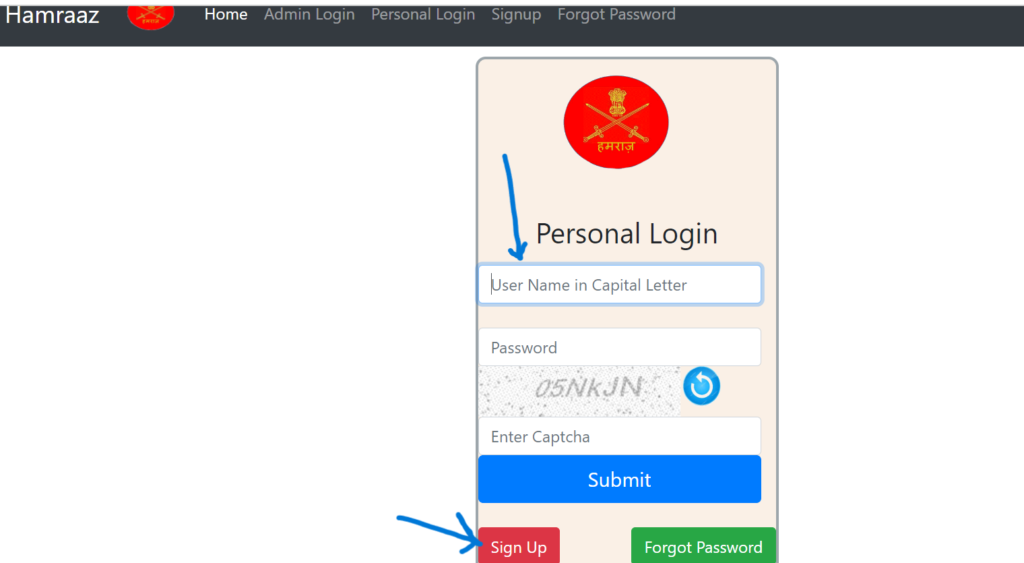Hamraaz Web Portal Forgot Password, Signup, Personal Login & Update Mobile /Email ID
Hamraaz Web Portal has been created by the technical team of Ministry of Electronics and Information Technology and Adjudant and General Branch (MP-8) for the convenience of all the jawans of the Indian Army.Soldiers get many important information related to their service with its help.
Apart from this, military employees can get information about their PaySlip, basic pay calculation, latest departmental information, etc. from this web portal.On this page we will tell you about the login, register and other actions of Hamraaz Web Indian Army App, so stay tuned till the end of the article.
Hamraaz Personal Login Password Reset Process
First open Hamraaz web: hamraazmp8.gov.in /
After this, the homepage of Hamraj will open.Here, click on the “Forgot Password” option.
- A new page will open where you will have to enter your PAN number and captcha code.
- Then click the submit button.
- Now a new page will open in front of you where you will be asked a “Security Question,” if you remember this then you can reset your password by giving the correct answer, otherwise click on “Try Anaother Way.”
- After that, you will be redirected to the password change page.
- Here, you can choose a security question by creating a strong password and click on the submit option.
Note: When creating a password, you must include a numeric, a letter and a special character in your password.
Signup process in Hamraaz Web Portal
- First of all, visit hamraazmp8.gov.in, there you will see the option of Signup in the menu bar or below, click on it.
- After this, a box will open in front of you, where you will be asked for your PAN card details, fill it in English capital letters and enter the captcha code and submit.
After that, you will see 2 options:
- E-mail ID (OTP)
- Try Another Way
After this, you have to click on the option of Try Another Way.
- Now on the new page, you have to enter your “Date of Enrollment” or the date on which you joined the Indian Army in the format of “DD / MM / YYYY.”
- Your “Employment ID” will be asked on your Army Pay Slip.Enter this also, then click on “Verify.”
- You will then be asked to sign up; if all the information matches your name, proceed by clicking on “YES.”
- Now a page of “Terms and Conditions” will open in front of you, which you can agree to.
- A new page will open where you can create a password.In the password, you have to include a special letter, digit and some letters of English, for example, you can have a password like “12345689A@a.”
- After this, you will be asked a question for additional security, the answer to which you can write in the answer and click on the submit button.
Note: User ID will be your PAN number which you had entered at the time of registration
Hamraaz Web Portal Personal Login Process
- Login can be done in two ways: Personal Login and Manager Login.Below we will discuss both types of logins.
- First go to the official website https: / / web. hamraazmp8.gov.in /.After that, you will see the homepage.
- Select the “Login” option in the menu bar here.
Note: If you are an individual, click on Personal Login; if you are an admin, click on Admin Login.
- Here we assume that you are a common soldier, so you will choose the Personal Login option.
- You will then see a box where you can log in with your UserName and Password.
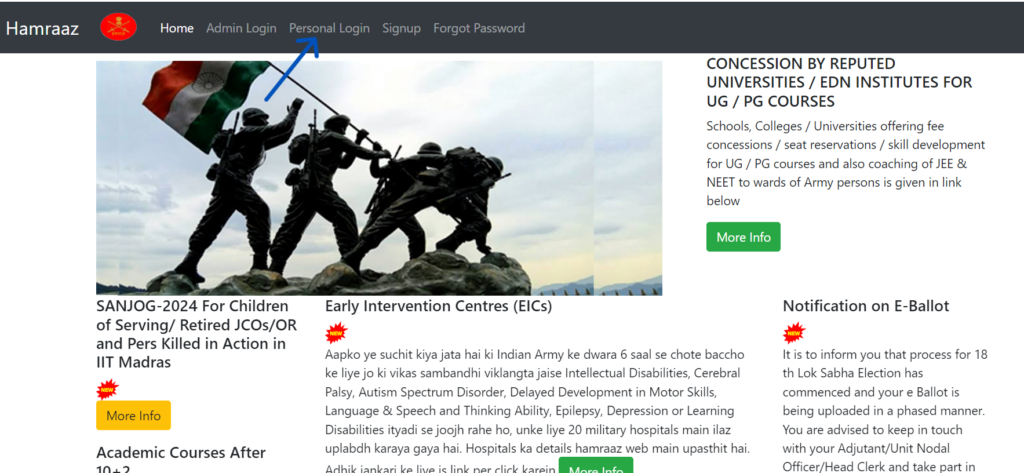
💡 Note: User ID will be your PAN number which you had entered at the time of registration
How update Mobile Number / Email ID in Hamraaz Web Portal
- First of all visit the official portal https://hamraazmp8.gov .in / Default.aspx
- After this, log in with your User ID (PAN Card Number).
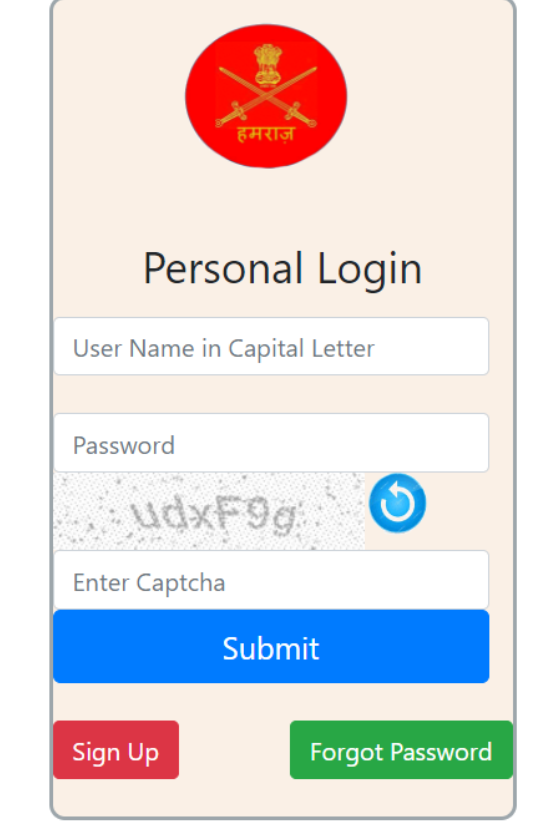
- After that, you will be logged in to your profile.
- After this, you will see a menu bar below your name, click on it.
- Now you will see the dropdown menu in front of you in which you have to click on the option of “My Profile.”
- Now your profile will be opened in front of you.
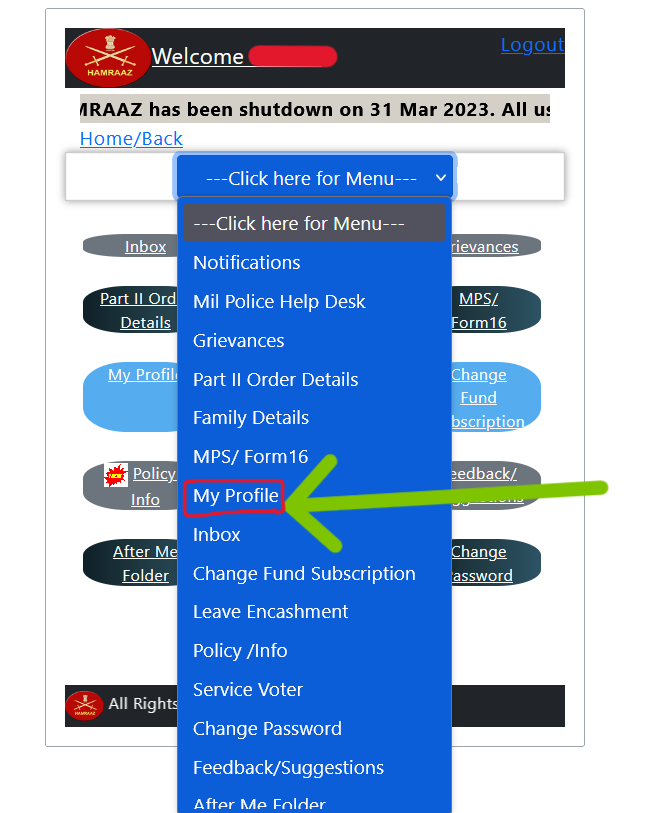
- You can update your email or mobile number here.
- Here, select the Edit option next to the mobile number or email.

- After this, a new window will open in which you will have to enter your mobile number or email ID and click on ‘Send OTP’.